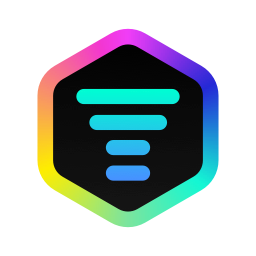Spotify
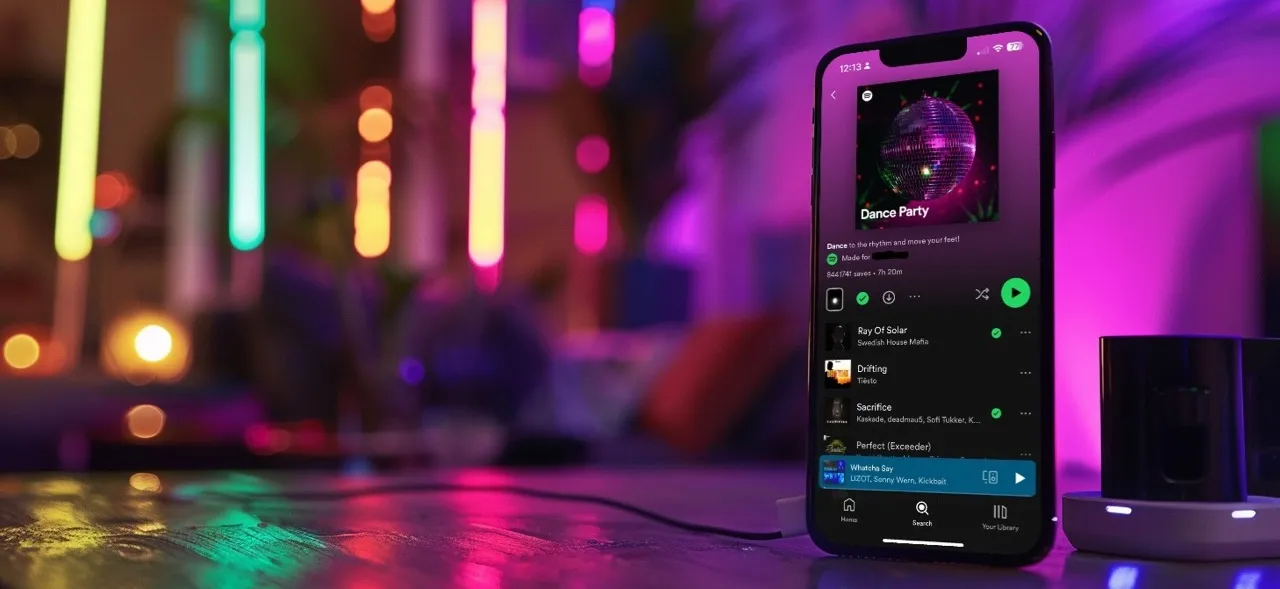
Sync iLightShow to Spotify 🎵
To sync iLightShow to Spotify, you need to follow these steps:
- iLightShow works with Spotify Premium accounts, so make sure you have a Premium membership
- Select Spotify from the list of music sources in iLightShow
- Log in to your Spotify account
- Play a song from Spotify. iLightShow uses Spotify Connect to detect the music playback, so the playback doesn’t have to be played from the same device you’re using iLightShow on, but it has to be played from the same Spotify account
- iLightShow will automatically sync to the music playback and start the light show 🎉
Known limitations ⚠️
- iLightShow only works with Spotify tracks, not for imported songs to your library
- Long mixes and podcasts are not supported
- iLightShow can’t detect the playback if your Spotify account has the “Private Session” option enabled
- Some smart speakers and devices may not support Spotify Connect, so make sure your device is compatible with Spotify Connect
- Spotify doesn’t allow commercial 3rd party apps to control the Spotify playback, please don’t ask for this feature
Troubleshooting 🛠️
If you’re having trouble syncing iLightShow to Spotify, here are some tips to help you:
- Please try to play some songs from the official Spotify app first (iLightShow isn’t a music player, it syncs the lights to the Spotify Connect service).
- Try to sign out and sign in again with your Spotify account from iLightShow
- Please check that you’re using the exact same login method and credentials from both Spotify and iLightShow. Spotify doesn’t check if the Facebook account you use is actually linked to an actual Spotify account while logging in.
- Make sure the “Private Session” is disabled from the Spotify settings. If this option is enabled, iLightShow cannot detect the playback.
- If you’re 100% sure you’re logged into the right account but still doesn’t work, then you can try to delete and reinstall both Spotify and iLightShow. For some reasons, the Spotify Connect service sometimes needs it.
- Please note that some smart speakers don’t support the Spotify Connect service very well. For instance, the Sonos speakers work better while selecting the Sonos zone from the list of streaming services (instead of Spotify from the list).
© Nicolas Anjoran 2024 | Privacy Policy