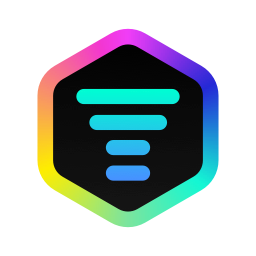Sonos

Sync iLightShow to Sonos
Using AirPlay 2
Just use Apple Music or Spotify on iOS and use AirPlay to stream music to Sonos.
Using Spotify Connect
Just use Spotify on iOS and use Spotify Connect to stream music to Sonos.
Using the Sonos App
This is the alternative method, only use it if you can’t use the other two methods as it’s not as reliable as the other two methods.
- Open the Sonos app and play music (Apple Music or Spotify). Please make sure the music comes from the Apple Music or Spotify Library, it can’t work with local music or podcasts for example.
- Open iLightShow and select the Sonos room in the “Audio Source” section.
- You might be prompted to allow iLightShow to access the Apple Music library if you use your own playlists. Please allow it.
- That’s it! 🎉
Troubleshooting 🛠️
If you’re having trouble syncing iLightShow to Sonos, here are some tips to help you:
- Please note that iLightShow only supports Spotify & Apple Music, no matter if you use the services directly or with Sonos speakers.
- Please make sure you stream the music to the Speakers directly (either via Spotify Connect, AirPlay, or using the Sonos App). If you stream the music to a TV, which is then connected to a Sonos system via HDMI, iLightShow won’t be able to fetch the playback details.
- If you don’t see the Sonos speakers in the list of available services, please make sure your phone is connected to a WiFi network.
- If it still doesn’t find it or doesn’t detect the music playback, please try to unplug-plug the AC power cord from the Sonos speakers, their system sometimes stops responding.
© Nicolas Anjoran 2024 | Privacy Policy